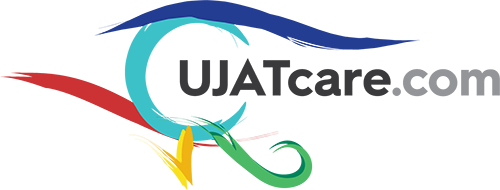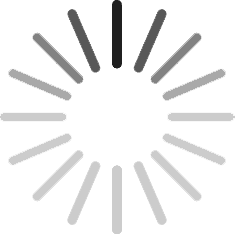Email - Frequently Asked Questions
- 1. How to configure emails on 3rd party apps like Gmail Outlook, ios, Android?
Before you start, you'll need the following:
Secure SSL/TLS Settings.
Username: Your Email Address
Password: Use the email account’s password.
Incoming Server: YOURDOMAIN_NAME.com
IMAP Port: 993
POP3 Port: 995
Outgoing Server: YOURDOMAIN_NAME.com
SMTP Port: 465
Or
Non-SSL Settings.
Username: Your Email Address
Password: Use the email account’s password.
Incoming Server: mail.YOURDOMAIN_NAME.com
IMAP Port: 143
POP3 Port: 110
Outgoing Server: mail.YOURDOMAIN_NAME.com
SMTP Port: 587
How to setup email on device Click Here.
- 2. Can i access our business emails without having to go through the Consult Atlas account every time?
It's not permitted to access the email out of our platform for security reasons, because if you use third-party apps for your email, there is always a risk of your email being hacked and many other security issues. If you use any third-party application in email and there is any problem with it, then we will not be able to help you with this. Because we do not have access to the servers of any third-party applications. So we suggest always using the Consult Atlas account platform for email.
We have set up our platform and fulfilled HIPPA compliance regulations. HIPPA compliance is to maintain the confidentiality of patients. In emails, documents and forms are included. So it required encryption standard support which our platform offers. Email can be accessed only through login to the platform.
On that note, the Consult Atlas account has fulfilled the HIPPA required encryption standard that's why it's recommended to only access your email via the Consult Atlas account platform.
- 3. How to create, access, and update your company email through your Consult Atlas account.
=> If you want to check/access your company's email account, then you need to log in to Consult Atlas account
1) Please log in to https://login.consultatlas.org/login
2) Click on "WEB" and click on OPEN under the Communication option. [ https://share.nmblc.cloud/d06d01ef ]
3) Go to the left side menu icon Emails > Click on "WEBMAIL" > ( https://share.nmblc.cloud/1cbcb0d5 ) > enter your user name and password > Click on "Sign In" > After clicking on "Sign In", your email account is open.
=> Please follow the below steps to reset or create the new email Password.
1) you need to log into https://login.consultatlas.org/login account.
2) Click on "WEB" and click on OPEN under the Communication option. [ https://share.nmblc.cloud/d06d01ef ]
3) Go to the left side menu icon Emails > Select email > Click on the right side "Manage" button > Generate New Password > Click on UPDATE ACCOUNT setting.
Please save the newly generated password for further use.
=> To create new email accounts, please follow the below procedure.
1) Please log in to https://login.consultatlas.org/login
2) Click on "WEB" and click on OPEN under the Communication option. [ https://share.nmblc.cloud/d06d01ef ]
3) Go to the left side menu icon Emails > Click on the "Create Account" option on the right side > Enter Email user name > Password Generate (Please save the newly generated password for further use) > Enter Quota = 1024 MB or Unlimited (You can add however you want, this is by default(1024 MB = 1GB)) > Click on left side Create Account. [ https://tinyurl.com/285vnljh ]
=> Please follow the below steps to delete the email account..
1) Please log in to https://login.consultatlas.org/login
2) Click on "WEB" and click on OPEN under the Communication option. [ https://share.nmblc.cloud/d06d01ef ]
3) Go to the left side menu icon Emails > Manage Email > Select email > Click on the bottom of the right side "Delete ACCOUNT" button